Laurea
Enthusiast
As most of you using Notepad++ probably know, writing print with Lua syntax makes it show up like that - or however it is defined in your prefered theme. Here I'll show you how to add custom highlighting, and provide a list of Eluna's methods.
1.) Open Notepad++.
2.) Open up the Style Configurator. (Settings -> Style Configurator)
3.) Pick Lua in the Language list.
4.) Click on FUNC1, FUNC2 or FUNC3. print is in FUNC1, math.random in FUNC2, and os.time in FUNC3.
5.) In the User-defined keywords box, type in whatever you want highlighted, then press Save & Close. Multiple entries are separated by spaces.
Congratulations, you have just added custom syntax highlighting to Notepad++!
Here's the promised list, including which category I prefer them to be in:
Object method tables, FUNC1 (they are used to add new player/item etc methods in Lua, or overwrite old ones)
Object methods, FUNC2
Global methods, FUNC3
1.) Open Notepad++.
2.) Open up the Style Configurator. (Settings -> Style Configurator)
3.) Pick Lua in the Language list.
4.) Click on FUNC1, FUNC2 or FUNC3. print is in FUNC1, math.random in FUNC2, and os.time in FUNC3.
5.) In the User-defined keywords box, type in whatever you want highlighted, then press Save & Close. Multiple entries are separated by spaces.
Congratulations, you have just added custom syntax highlighting to Notepad++!
Here's the promised list, including which category I prefer them to be in:
Object method tables, FUNC1 (they are used to add new player/item etc methods in Lua, or overwrite old ones)
Object methods, FUNC2
Global methods, FUNC3