Syphex
Exalted Member
In this tutorial, one will learn how to patch client-side changes. Examples include: items, and more! To begin, one will need certain programs.
Programs Required:
1. MPQEditor (http://www.zezula.net/en/mpq/download.html)
2. MyDBCEditor (http://filebeam.com/8a6e4fcac86b573a95f2ef242194b671) (or Taliis (http://www.mediafire.com/download/s8ro5yr66d0d8f1/taliis+latest.rar))
This is really simple, and takes little to no effort.
ITEMS
1. Open Item.dbc with MyDBCEditor. It should look similar to what's below (unless you chose Taliis).
http://i.imgur.com/goH0YJV.png
2. If a custom item is added to the game, we're given the infamous red question mark display. To fix this, you must add the item to this DBC file.
3. Insert a new row in the DBC file. Use the same ID as your item (it should already be unique).
http://i.imgur.com/HhOduTW.png
4. Your new row should should look like the one above (with the exception of the ID number).
5. After adding the respective values to the other columns, which are found in the database, you can save the file. You can see my example below.
http://i.imgur.com/lhds5Wi.png
6. We've made our edits, now, we make a patch to display these changes in the client.
MAKING THE PATCH
1. Open MPQEditor and click "New MPQ."
2. Name it whatever you want; within the limits below:
patch-A to Z
patch-4 to 9
3. After creating it, you should see something similar to mine:
http://i.imgur.com/NHubc7A.png
4. Right-click on the workspace and select New Folder.
5. Enter the name: DBFilesClient.
6. Within that folder is where we will place our edited DBC files. Right-click and select Add File(s). Once done, it should look like mine:
http://i.imgur.com/lMgbe1A.png
7. Close the MPQEditor.
8. Congratulations! You made some edits and made a patch! Pat yourself on the back! http://www.skype-emoticons.com/images/emoticon-00126-nerd.gif
9. Add this new patch to your World of Warcraft/data folder.
Credits to Me, nerdgasm
Programs Required:
1. MPQEditor (http://www.zezula.net/en/mpq/download.html)
2. MyDBCEditor (http://filebeam.com/8a6e4fcac86b573a95f2ef242194b671) (or Taliis (http://www.mediafire.com/download/s8ro5yr66d0d8f1/taliis+latest.rar))
This is really simple, and takes little to no effort.
ITEMS
1. Open Item.dbc with MyDBCEditor. It should look similar to what's below (unless you chose Taliis).
http://i.imgur.com/goH0YJV.png
2. If a custom item is added to the game, we're given the infamous red question mark display. To fix this, you must add the item to this DBC file.
3. Insert a new row in the DBC file. Use the same ID as your item (it should already be unique).
http://i.imgur.com/HhOduTW.png
4. Your new row should should look like the one above (with the exception of the ID number).
5. After adding the respective values to the other columns, which are found in the database, you can save the file. You can see my example below.
http://i.imgur.com/lhds5Wi.png
6. We've made our edits, now, we make a patch to display these changes in the client.
MAKING THE PATCH
1. Open MPQEditor and click "New MPQ."
2. Name it whatever you want; within the limits below:
patch-A to Z
patch-4 to 9
3. After creating it, you should see something similar to mine:
http://i.imgur.com/NHubc7A.png
4. Right-click on the workspace and select New Folder.
5. Enter the name: DBFilesClient.
6. Within that folder is where we will place our edited DBC files. Right-click and select Add File(s). Once done, it should look like mine:
http://i.imgur.com/lMgbe1A.png
7. Close the MPQEditor.
8. Congratulations! You made some edits and made a patch! Pat yourself on the back! http://www.skype-emoticons.com/images/emoticon-00126-nerd.gif
9. Add this new patch to your World of Warcraft/data folder.
Credits to Me, nerdgasm
Last edited: