Epicblood
Epic Member
I will be updating this regularly to include different OSs and Cores
What is a repack?
A repack is a precompiled core, it includes everything needed to successfully run the wow server program
How do I make a repack?
you start by pulling the source, the location of this source varies by core, along with the method used to store the source, the two most common being "git" or "svn".
Once you have pulled the core, you will want to add all your custom scripts to it, once again method varies by core.
then, you will want to add those scripts to the "Cmake" list. once done, make the build directory and files.
you will now want to compile the core for either 32 or 64 bit architecture (most common is 32bit).
once that is done place the output files in a folder in the repack (repackhome/core/).
Now, either build your own portable MySQL or use on released here.
add all necessary databases and import the SQL files.
once done, compress your whole repack folder and upload to megaupload or similiar site.
now, start extracting maps, vmaps, and dbc, or just use some pre released maps, etc.
Alright, what do I include in the thread?
In the thread itself, you will want to include a variety of information
If you are asking this question, you should probably not attempt this, but if you insist,
you would compile the source on the OS you intend to use having applied all necessary patchs
include a portable MySQL runnable on intended OS, or include raw .sql dumps and instructions on how to install MySQL
include instructions on how to install necessary dependencies.
A repack is a precompiled core, it includes everything needed to successfully run the wow server program
How do I make a repack?
you start by pulling the source, the location of this source varies by core, along with the method used to store the source, the two most common being "git" or "svn".
Once you have pulled the core, you will want to add all your custom scripts to it, once again method varies by core.
then, you will want to add those scripts to the "Cmake" list. once done, make the build directory and files.
you will now want to compile the core for either 32 or 64 bit architecture (most common is 32bit).
once that is done place the output files in a folder in the repack (repackhome/core/).
Now, either build your own portable MySQL or use on released here.
add all necessary databases and import the SQL files.
once done, compress your whole repack folder and upload to megaupload or similiar site.
now, start extracting maps, vmaps, and dbc, or just use some pre released maps, etc.
Alright, what do I include in the thread?
In the thread itself, you will want to include a variety of information
- link to download repack
- link to download maps, vmaps, and dbc
- any possible changes you have made
- list of features (working and non working)
- login info for the MySQL database
- login info for the world
- core name and revision number
- instructions on how to use repack
- credits to all those whose work you used
- (optional) upcoming changes
If you are asking this question, you should probably not attempt this, but if you insist,
you would compile the source on the OS you intend to use having applied all necessary patchs
include a portable MySQL runnable on intended OS, or include raw .sql dumps and instructions on how to install MySQL
include instructions on how to install necessary dependencies.
Last edited: