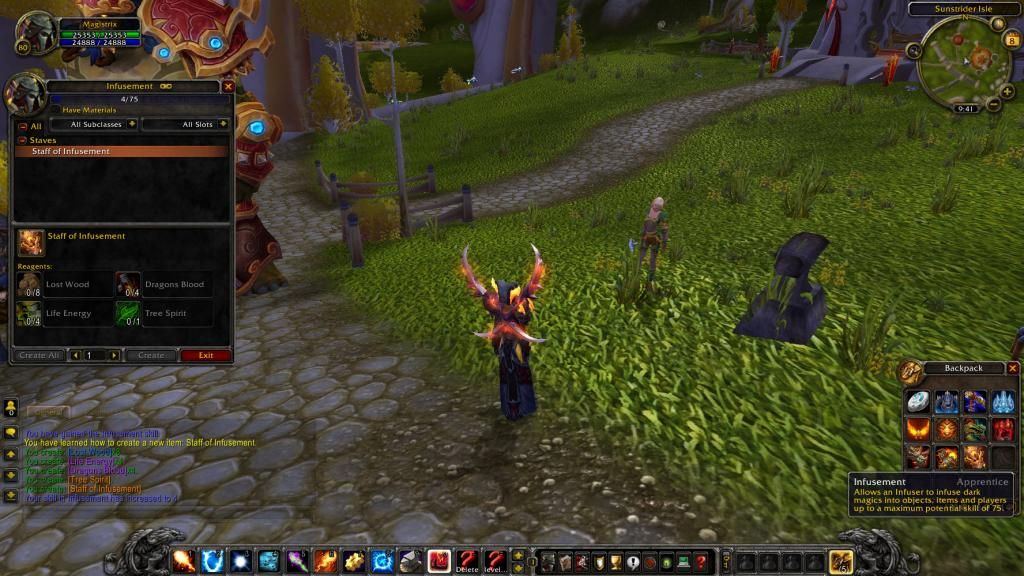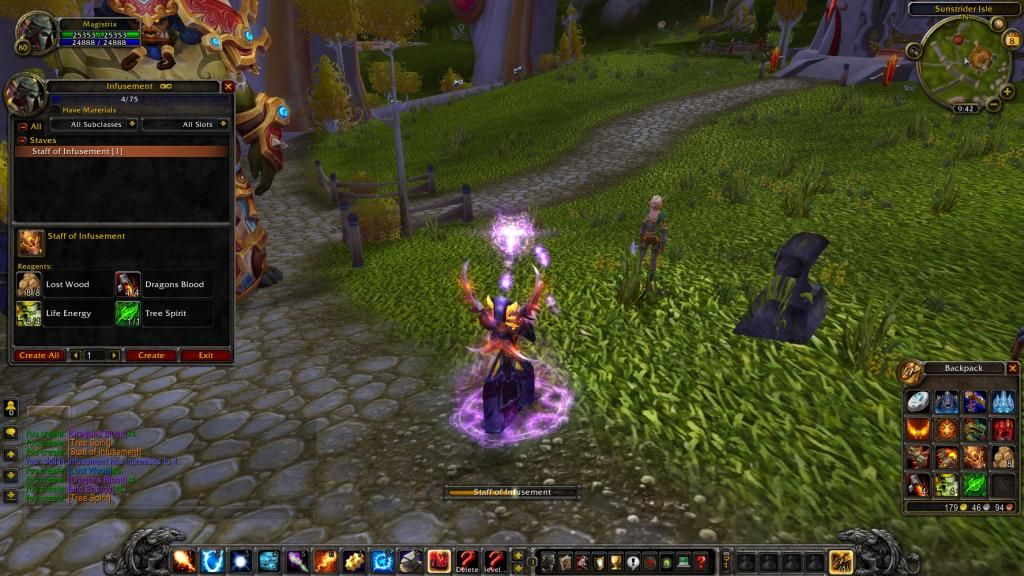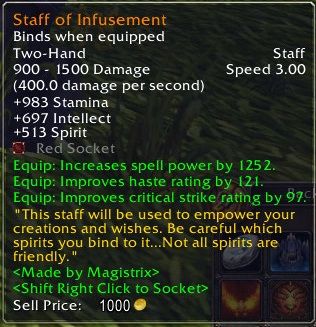FoxGaming
Exalted Member
Just a quick warning, this guide will require you to edit your DBC files, if you do not want to re-extract or re-download them i suggest backing them up. Nothing in the guide will be too advanced that it will risk your files but you never know, I will try to keep it user friendly.
That being said, this will also require custom patches for your client.
1. The Programs
In order to follow along with the guide you'll need the following programs:
Overwriting Profession Recipes
Step 1: This part of the guide is rather simple, it involves editing 2 DBC files, Item.dbc and Spell.dbc.
The first step to Overwriting a profession and creating a new recipe is to make new Materials and an Item, so for this tutorial, I've provided the SQL files for TrinityCore, feel free to make your own. TrinityCore SQL Files Whether you use my files or make your own it doesn't matter. They do not need any special flags or conditions, they just need to be items. I personally use the WoW-V junk creator to make them.
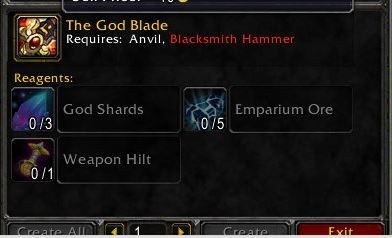
Step 2: Once we have our items made and in the Database it's time to find a spell to overwrite. I will be using blacksmithing for the tutorial, go in-game and learn blacksmithing, whether from a trainer or from .learn it doesn't matter. Once you've learned the skill open up the profession viewer and you will find the starter recipes. We will be overwriting these so that we can see our change immediately.
For the tutorial I've chosen Blacksmithing: Copper Bracers which has a spell ID of 2663.
Warning, please back up your spell.dbc at this point That being said, open Taliis. It looks like this.
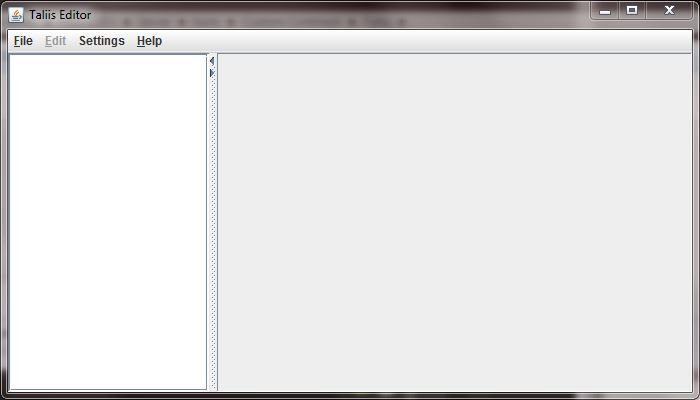
Click on file, open and navigate to your spell.dbc. Once the file is open it will look like this.

Notice that I've Selected Table with the little cog overlapping.
These are the Columns we will be using for this portion of the guide:
#0= Spell ID
#52-#59= The ID of the items we're using as Reagents
#60-#67= This dictates the amount of each reagent we need.
#107-#109= The ID of the item being created.
#136= THE NAME! THE NAME! yes, the name of the spell.
So you've got this all figured out right?...ehh scroll down to your spell *cough* *cough* 2663. Just use the copper bracers it'll make your life easier for the sake of completing the guide.
So, you've made it to 2663 start scrolling to the right to find Column #51 #52 #53 since in the guide I'm using 3 reagents i will only be editing these 3 columns. you add a total of 8 required items to a recipe. This is what My Spell.DBC looks like I appologize, i goofed on highlighting.
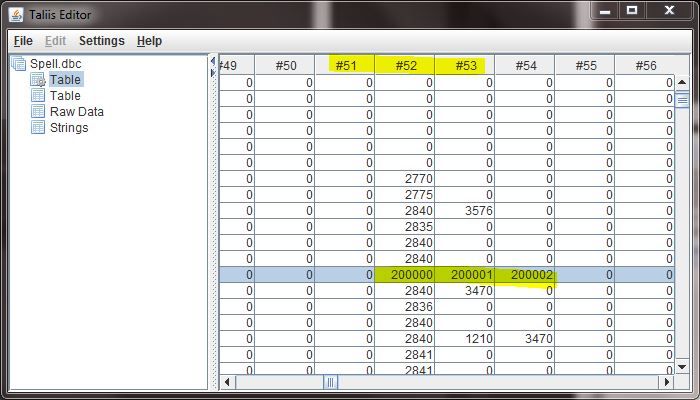
Next scroll over to Column #60 this is what mine looks like. As you can see I've required 3 God Shards, 5 Emparium Ore, and 1 Weapon hilt.
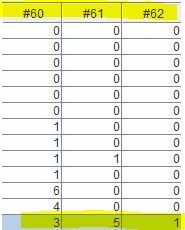
I don't think i need to provide a screenshot for this next part but oh well, here it is. Scroll over to Column #107. At Column #107 you need to put the item you want this recipe to create.
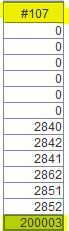
Now for the fun part, once you've scrolled all the way over to column 136 you'll notice that this is highlighted a purple color It is highlighted this color because it uses STRINGS please do not just type in this box. In order for this to work you're going to need to go to the left side of your taliis window and click on strings. This is what it should look like and how you use this magical feature
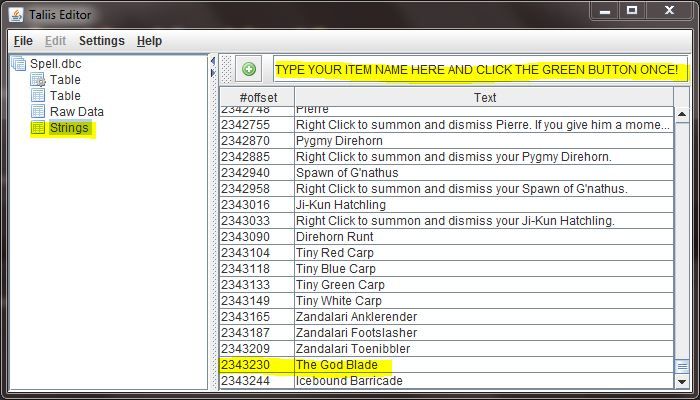
Notice that really ridiculous number to the left of your recipe name you need to write that on a notepad...Don't forget it. Now go back to Table with a cog wheel and scroll back down to spell 2663 in Column #0 once you are there move all the way back to column #136. You should be an expert at this by now...but just in case.
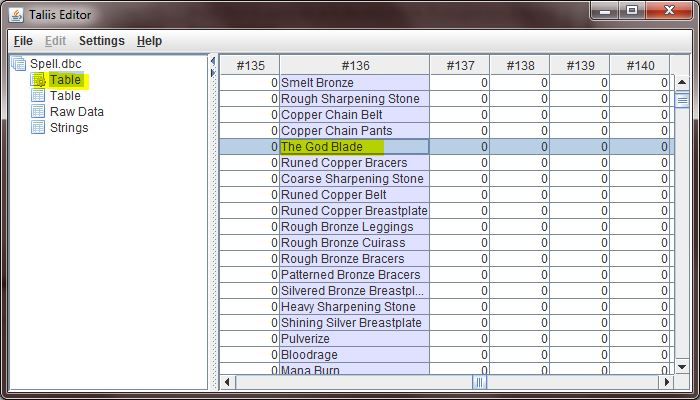
Save your file and close Taliis.
Congratulations you are done with Step 2!
Step 3: Now you need to open your Item.DBC and add the custom items to it. If you need a guide on how to do that you can use this guide i've posted here. Click Here for the Guide.
Step 4: You now need to make a custom patch, this will also help you with the custom item patch as well. For this step i will be using my patch folder that i constantly use.
So make a new folder, name it whatever you like.
Inside that folder make a folder named DBFilesClient
the name of that folder is very important.
Now put your edited DBC's in that file, this is what mine looks like.
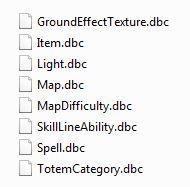
Now open Ladik's MPQ editor, click on Operation, then click on Build MPQ from Directory.
This is what should pop up:
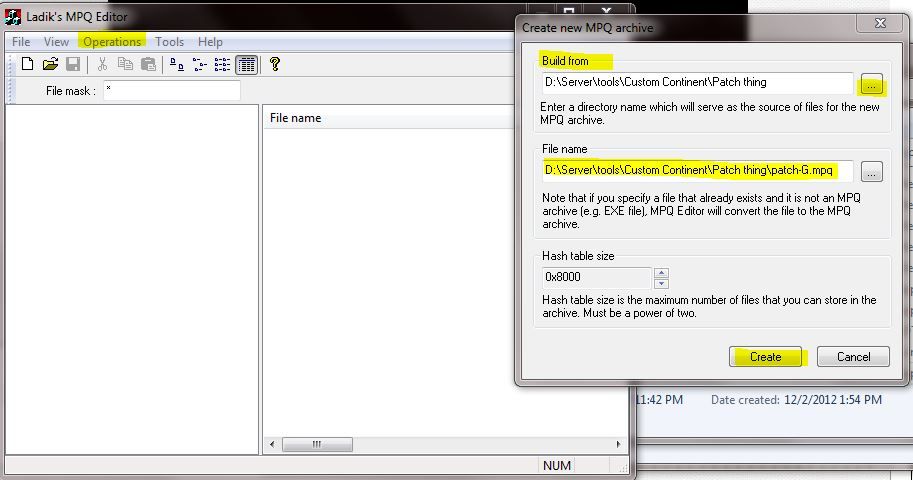
Where it says Build from point it at the folder you put DBFilesClient in, do not point it at the DBFilesClient Folder! Now here it says File name click the ... and type patch-F and click open, make sure you allow it to save somewhere you can find it, click on create...it should be instant.
Now that all those steps are completed comes to home stretch. Put your edited DBC's in your server's DBC folder, yes overwrite the ones in there.
Also, move patch-F.mpq into your World of warcraft Data folder.
Start your server and open wow...If everything was done correctly it should look like this.
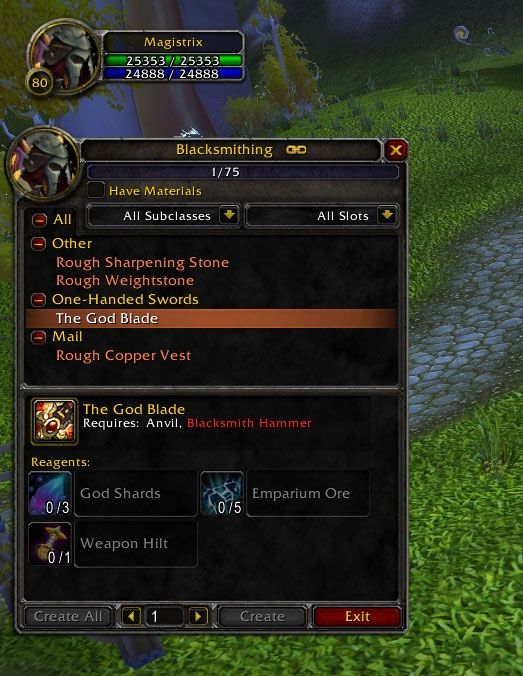
Congratulations on completing the guide, you can now overwrite all the blizzard Recipes for any profession!
Update: Custom Recipes, Spells, and Tools!
Warning, this portion of the guide will require you to edit more DBC's than the first part. These DBC's are very important as though they have different names they "communicate" with each other. As you edit one file you will soon realize it links with another which links to another. Be careful not to change what is in there, i would recommend creating entirely new entries as overwriting one ID could cause one of your professions to become unusable until you've solved your error. On top of that, if you haven't already done so take the time and back up the DBC's we will be editing!
Part One:
In this portion of the guide we will be editing the following files:
1. SkillLineAbility.DBC
2. TotemCategory.DBC
3. Spell.DBC
You will also need to make 2 new items:
1. A custom Tool
2. A new item that you want to craft.
Now on to the information:
Backing these files up is rather important. Obviously the Spell.dbc is important but you would be surprised what information is stored within the other 2 files.
It is also important that you know I am editing this for blacksmithing. It is the first profession i have chosen to edit. These edits will reflect upon blacksmithing and will work for every other profession however you'll have to change a couple things so that they look proper...I'm obviously not making a hammer for enchanting.
The very first step in this guide is to create custom reagents, and a custom tool. You should already be familiar with creating reagents and if you overwrote a recipe by following the guide above you may use the reagents/materials that were required. The next part is creating a custom tool. This item does not need to be anything special, it can be a weapon, armor, random item, anything that finds it's way into the item_template (If you're using TrinityCore that is).
We are first going to create a Custom Tool, this is linked to the TotemCategory.dbc, editing this file is the easiest out of all of them.
This is my Custom Tool

Here's the SQL
I would recommend changing the displayID of my items that i provide, some of them are displays from MoP and Cata, unless you have the patch to use these they will not appear correctly to you.
Once you've made your item it's time to edit the DBC, open Taliis. You should love this program by now. Open TotemCategory.dbc.
It is rather small, has 20 columns and around 200 rows.
Here is a list of cloumns we will be worrying about:
#0= ID, this is the ID we will be using in our database.
#1= The Tool name, can honestly be anything...I named mine after my item.
#18=Which category the tool belongs to
#19= What this tool in the category defined can function as. (sorry if this one doesn't make sense it will i promise)
This is what my TotemCategory looks like as you can see all my edits are done in the Table with a cog gear.
In order to create a new line you're going to right click row 162 the Blacksmith Hammer, click on clone selected rows. Your Taliis will sort of glitch and won't let you edit anything, to solve this you simply need to click on another tab. We might as well take advantage of this glitch and click on Strings, once you're in strings you're going to need to type in the name of your item, click the green button and remember the number. Click back to the table with a cog gear and scroll down to the bottom change Column #0 to an unused ID, mine was 191.Once that is done go ahead and type your string # into Column #1. Now check and make sure that Cloumns #18 and #19 match 18 and 19 from the Blacksmith Hammer.
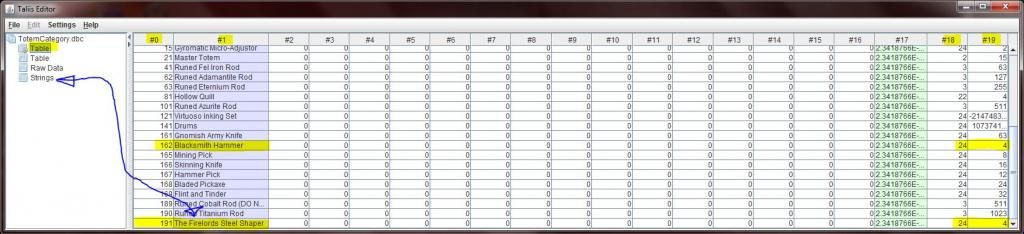
Once you are done make sure that your rows and columns match up, save and quit.
Now before you're done with part 1 you need to make a database edit, open up your favorite Database program and open up the Item_template( Again, I'm using TrinityCore) find your custom item and scroll all the way over until you find the Column "TotemCategory" put the value in column #0 for your custom tool into that box. This links your DBC value into the database so that the tool can be used in-game.
You are now done with part 1!
Part Two: This part involves editing the spell.dbc, as you remember this DBC is rather large... Pay attention to your navigation as it could cause you a slight error.
For the sake of making this easy on ourselves we're going to clone another row, this time we're going to go back to spell 2663. If you read the top portion of the guide this should be familiar to you. You are going to right click and clone row 2663, you're going to get the same error as before so take this time and go to the Strings tab, create a new spell name, for mine I'm using "Icebound Barricade" since the spell DBC as so many entries you're going to get another long number, save this in notepad or something, just don't forget it.
Once that is done you're going to need to go back to the table with a cog, and scroll down to the bottom of your DBC. Your Taliis will now allow you edit this row. Here are the columns we're going to worry about.
Columns:
#0 = The Spell ID.
#4 = It's too complex to explain... I'm not 100% sure.
#5 = Same thing as 4 xD
#18 = SpellFocus, again i'm not 100% sure of the explination i just know it is required.
#28 = Casting times, do not edit this value as it links to another DBC which we won't be editing.
#31 = Interrupt flags, not sure what this function is, again...it's necessary.
#35 = Proc chance, this should be set to 101.
#46 = RangeIndex links to another DBC we will not be editing, i'd recommend leaving this alone.
#52-#59 = These are ID's of the mats we require for our item.
#60-#67= This dictates the amount of each reagent/mat we need.
#68 = Just make sure it is set to -1, it is the EquippedItemClass Column.
#71 = This is the Effect value... it's rather important.
#74 = effectDieSides, don't worry about this, i will give you the value for it.
#86 = not 100% sure...again i just know it's important.
#107-#109= The ID of the item being created.
#131 = SpellVisual, this value is important.
#133 = SpellIcon, speaks for itself lol
#136 = Your Spell name, this is where you should be putting your new String Value
#222 = TotemCategory, this is ID that we put in our Database and in your TotemCategory.dbc This links the tool to the spell.
This is a table with the correct values you should have if you're following along with the guide:
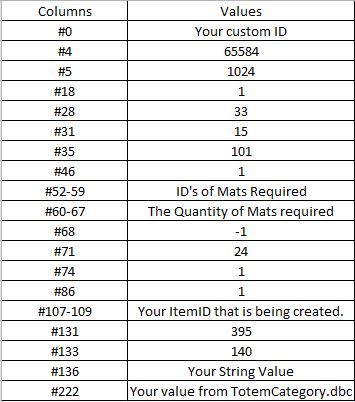
Method to compare rows
1. Open up to Taliis windows, open spell.dbc in both.
2. In one window scroll to line 2663
3. In the other scroll to your custom spell.
4. Compare the values of the working spell your custom spell.
You should now be done editing the Spell.DBC let us hope that everything is correct, there was a lot to change in this file. Save everything and close Taliis.
Congrats! You are moving on to Part 3!
Part Three:
You must be dedicated to have made it this far, once you're here it's a few simple changes and you're home free
Open up Taliis again and find SkillLineAbility.dbc, this is an explination of all the Columns.
#0 ID This is an ID unique to SkillLineAbility
#1 SkillLine.dbc This needs to be set to 164 for Blacksmithing
#2 Spell.dbc This is what links your spellID from spell.dbc to the professions.
#3 ChrRaces.dbc Ignore this
#4 ChrClasses.dbc Ignore this
#5 ChrRaces.dbc Ignore this
#6 ChrClasses.dbc Ignore this
#7 req_skill_value This is skill level required to learn your spell/use it.
#8 Spell.dbc_parent Ignore this
#9 acquireMethod I will provide the value for this.
#10 skill_grey_level The level at which a skill turns grey
#11 skill_green_level the value at which a skill turns green.
#12-13 Ignore this.
So this table is sorted by Column #0 but has similar values grouped together, meaning this if you go to Column #0 and find row 1634 you will notice that in Column #1 all the values are the same and are grouped together...you should also notice you've found spell 2663 again in column #2 this is good, clone this row. Fix the weird glitch by click on strings then just click back on the Table with a cog, no need to add a string this time.
Scroll down to the very bottom of the Table, and find you're cloned row. Change the ID to something that isn't being used...I recommend using 30000. Here is a screenshot of my edits, i would recommend using them just for the use in this guide as you'll achieve the same results I did.
I just hit the max amount of images i can have in 1 post, go to this link to view the picture. Link to the photo!
If all of this was done correctly then all you need to do now is save SkillLineAbility.dbc, close Taliis and add your custom tool to your Item.dbc! Adding the custom items to your item.dbc is very important as it is also required for the communication between these dbc's to operate 100% correctly. Once you have all your DBC files edited pack them into a custom patch, put your dbc's back into your server folder and your patch in your wow data folder. Start your server, open your wow and this is your end result.
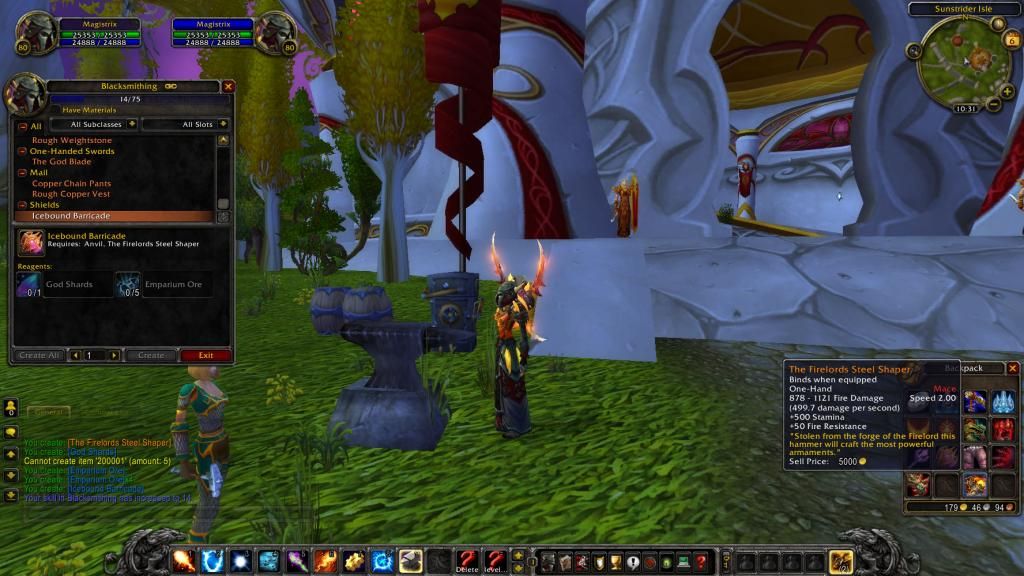
Congratulations if you've completed this guide and your edits work, if your recipes do no not work i will be glad to help!
Credits:
Me, Foxgaming
This guide can be shared on other forums, i however ask that you do at least give credit to me for creating it, a link to this original guide must also be provided!
That being said, this will also require custom patches for your client.
1. The Programs
In order to follow along with the guide you'll need the following programs:
- Taliis
- HeidiSql, SQLYog, Some Database Editor.
- Either MyWarCraft Studio or Ladik's MPQ Editor
Overwriting Profession Recipes
Step 1: This part of the guide is rather simple, it involves editing 2 DBC files, Item.dbc and Spell.dbc.
The first step to Overwriting a profession and creating a new recipe is to make new Materials and an Item, so for this tutorial, I've provided the SQL files for TrinityCore, feel free to make your own. TrinityCore SQL Files Whether you use my files or make your own it doesn't matter. They do not need any special flags or conditions, they just need to be items. I personally use the WoW-V junk creator to make them.
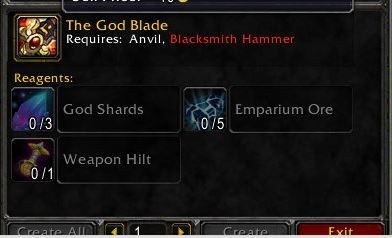
Step 2: Once we have our items made and in the Database it's time to find a spell to overwrite. I will be using blacksmithing for the tutorial, go in-game and learn blacksmithing, whether from a trainer or from .learn it doesn't matter. Once you've learned the skill open up the profession viewer and you will find the starter recipes. We will be overwriting these so that we can see our change immediately.
For the tutorial I've chosen Blacksmithing: Copper Bracers which has a spell ID of 2663.
Warning, please back up your spell.dbc at this point That being said, open Taliis. It looks like this.
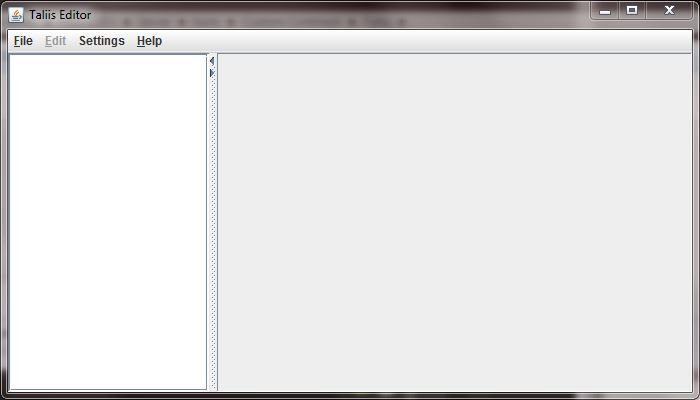
Click on file, open and navigate to your spell.dbc. Once the file is open it will look like this.

Notice that I've Selected Table with the little cog overlapping.
These are the Columns we will be using for this portion of the guide:
#0= Spell ID
#52-#59= The ID of the items we're using as Reagents
#60-#67= This dictates the amount of each reagent we need.
#107-#109= The ID of the item being created.
#136= THE NAME! THE NAME! yes, the name of the spell.
So you've got this all figured out right?...ehh scroll down to your spell *cough* *cough* 2663. Just use the copper bracers it'll make your life easier for the sake of completing the guide.
So, you've made it to 2663 start scrolling to the right to find Column #51 #52 #53 since in the guide I'm using 3 reagents i will only be editing these 3 columns. you add a total of 8 required items to a recipe. This is what My Spell.DBC looks like I appologize, i goofed on highlighting.
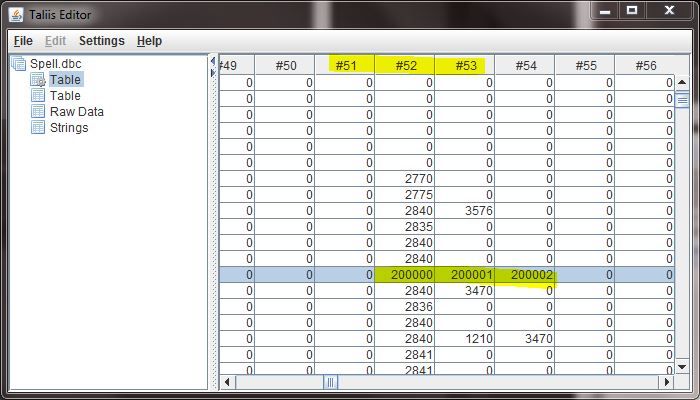
Next scroll over to Column #60 this is what mine looks like. As you can see I've required 3 God Shards, 5 Emparium Ore, and 1 Weapon hilt.
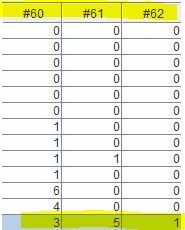
I don't think i need to provide a screenshot for this next part but oh well, here it is. Scroll over to Column #107. At Column #107 you need to put the item you want this recipe to create.
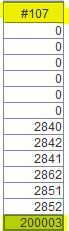
Now for the fun part, once you've scrolled all the way over to column 136 you'll notice that this is highlighted a purple color It is highlighted this color because it uses STRINGS please do not just type in this box. In order for this to work you're going to need to go to the left side of your taliis window and click on strings. This is what it should look like and how you use this magical feature
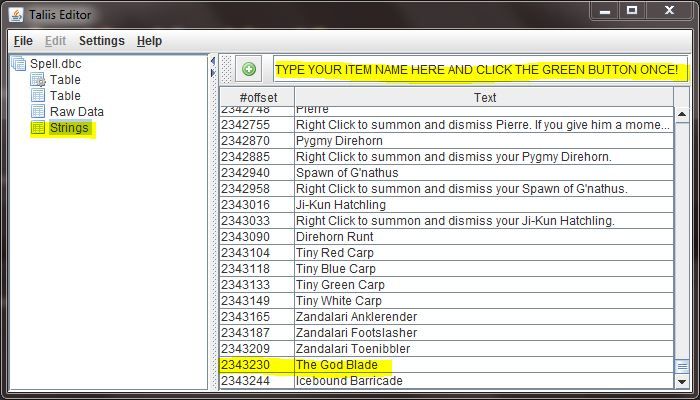
Notice that really ridiculous number to the left of your recipe name you need to write that on a notepad...Don't forget it. Now go back to Table with a cog wheel and scroll back down to spell 2663 in Column #0 once you are there move all the way back to column #136. You should be an expert at this by now...but just in case.
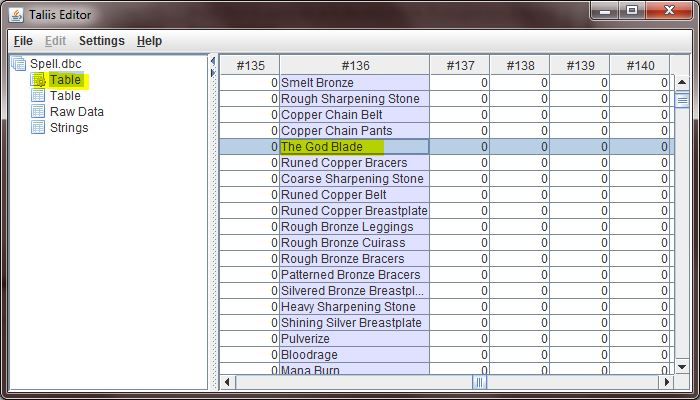
Save your file and close Taliis.
Congratulations you are done with Step 2!
Step 3: Now you need to open your Item.DBC and add the custom items to it. If you need a guide on how to do that you can use this guide i've posted here. Click Here for the Guide.
Step 4: You now need to make a custom patch, this will also help you with the custom item patch as well. For this step i will be using my patch folder that i constantly use.
So make a new folder, name it whatever you like.
Inside that folder make a folder named DBFilesClient
the name of that folder is very important.
Now put your edited DBC's in that file, this is what mine looks like.
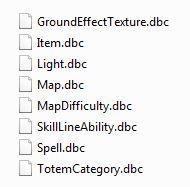
Now open Ladik's MPQ editor, click on Operation, then click on Build MPQ from Directory.
This is what should pop up:
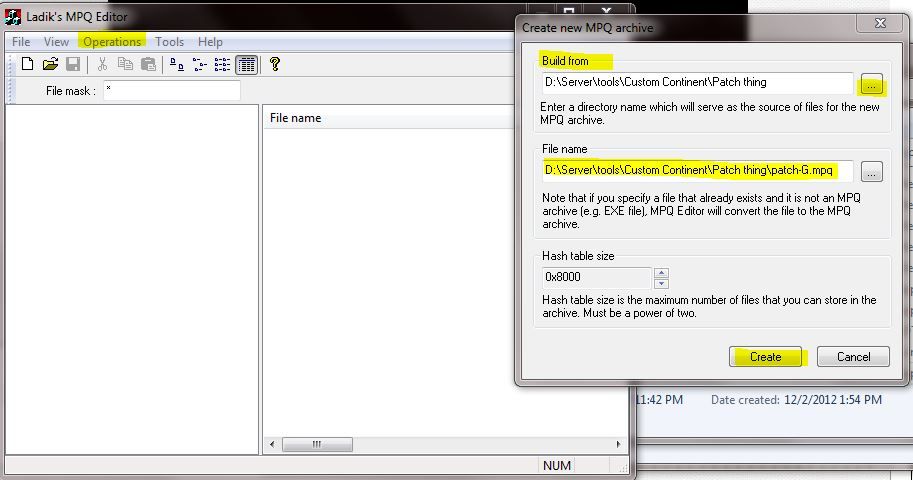
Where it says Build from point it at the folder you put DBFilesClient in, do not point it at the DBFilesClient Folder! Now here it says File name click the ... and type patch-F and click open, make sure you allow it to save somewhere you can find it, click on create...it should be instant.
Now that all those steps are completed comes to home stretch. Put your edited DBC's in your server's DBC folder, yes overwrite the ones in there.
Also, move patch-F.mpq into your World of warcraft Data folder.
Start your server and open wow...If everything was done correctly it should look like this.
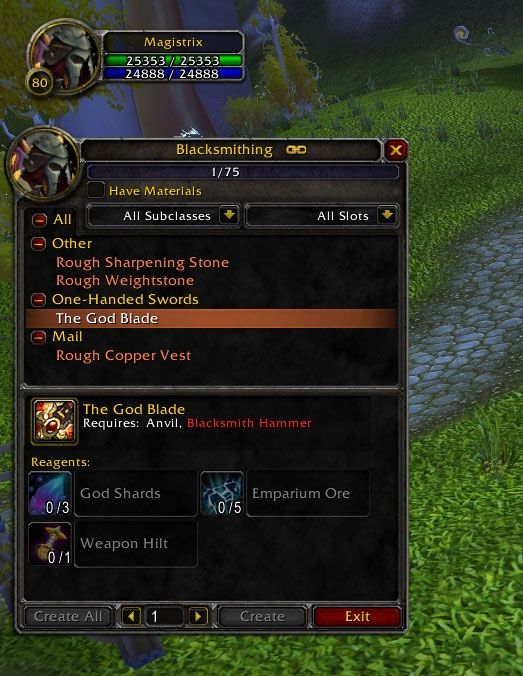
Congratulations on completing the guide, you can now overwrite all the blizzard Recipes for any profession!
Update: Custom Recipes, Spells, and Tools!
Warning, this portion of the guide will require you to edit more DBC's than the first part. These DBC's are very important as though they have different names they "communicate" with each other. As you edit one file you will soon realize it links with another which links to another. Be careful not to change what is in there, i would recommend creating entirely new entries as overwriting one ID could cause one of your professions to become unusable until you've solved your error. On top of that, if you haven't already done so take the time and back up the DBC's we will be editing!
Part One:
In this portion of the guide we will be editing the following files:
1. SkillLineAbility.DBC
2. TotemCategory.DBC
3. Spell.DBC
You will also need to make 2 new items:
1. A custom Tool
2. A new item that you want to craft.
Now on to the information:
Backing these files up is rather important. Obviously the Spell.dbc is important but you would be surprised what information is stored within the other 2 files.
It is also important that you know I am editing this for blacksmithing. It is the first profession i have chosen to edit. These edits will reflect upon blacksmithing and will work for every other profession however you'll have to change a couple things so that they look proper...I'm obviously not making a hammer for enchanting.
The very first step in this guide is to create custom reagents, and a custom tool. You should already be familiar with creating reagents and if you overwrote a recipe by following the guide above you may use the reagents/materials that were required. The next part is creating a custom tool. This item does not need to be anything special, it can be a weapon, armor, random item, anything that finds it's way into the item_template (If you're using TrinityCore that is).
We are first going to create a Custom Tool, this is linked to the TotemCategory.dbc, editing this file is the easiest out of all of them.
This is my Custom Tool

Here's the SQL
I would recommend changing the displayID of my items that i provide, some of them are displays from MoP and Cata, unless you have the patch to use these they will not appear correctly to you.
Once you've made your item it's time to edit the DBC, open Taliis. You should love this program by now. Open TotemCategory.dbc.
It is rather small, has 20 columns and around 200 rows.
Here is a list of cloumns we will be worrying about:
#0= ID, this is the ID we will be using in our database.
#1= The Tool name, can honestly be anything...I named mine after my item.
#18=Which category the tool belongs to
#19= What this tool in the category defined can function as. (sorry if this one doesn't make sense it will i promise)
This is what my TotemCategory looks like as you can see all my edits are done in the Table with a cog gear.
In order to create a new line you're going to right click row 162 the Blacksmith Hammer, click on clone selected rows. Your Taliis will sort of glitch and won't let you edit anything, to solve this you simply need to click on another tab. We might as well take advantage of this glitch and click on Strings, once you're in strings you're going to need to type in the name of your item, click the green button and remember the number. Click back to the table with a cog gear and scroll down to the bottom change Column #0 to an unused ID, mine was 191.Once that is done go ahead and type your string # into Column #1. Now check and make sure that Cloumns #18 and #19 match 18 and 19 from the Blacksmith Hammer.
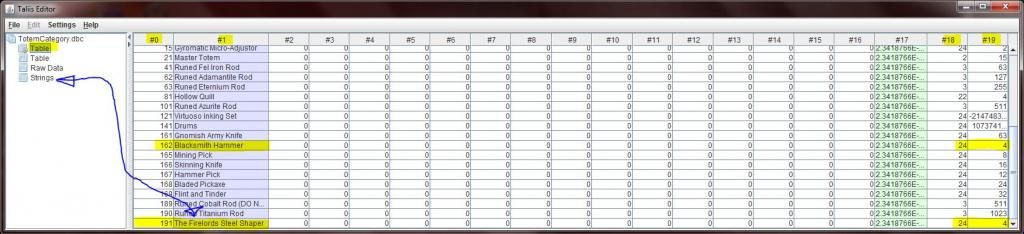
Once you are done make sure that your rows and columns match up, save and quit.
Now before you're done with part 1 you need to make a database edit, open up your favorite Database program and open up the Item_template( Again, I'm using TrinityCore) find your custom item and scroll all the way over until you find the Column "TotemCategory" put the value in column #0 for your custom tool into that box. This links your DBC value into the database so that the tool can be used in-game.
You are now done with part 1!
Part Two: This part involves editing the spell.dbc, as you remember this DBC is rather large... Pay attention to your navigation as it could cause you a slight error.
For the sake of making this easy on ourselves we're going to clone another row, this time we're going to go back to spell 2663. If you read the top portion of the guide this should be familiar to you. You are going to right click and clone row 2663, you're going to get the same error as before so take this time and go to the Strings tab, create a new spell name, for mine I'm using "Icebound Barricade" since the spell DBC as so many entries you're going to get another long number, save this in notepad or something, just don't forget it.
Once that is done you're going to need to go back to the table with a cog, and scroll down to the bottom of your DBC. Your Taliis will now allow you edit this row. Here are the columns we're going to worry about.
Columns:
#0 = The Spell ID.
#4 = It's too complex to explain... I'm not 100% sure.
#5 = Same thing as 4 xD
#18 = SpellFocus, again i'm not 100% sure of the explination i just know it is required.
#28 = Casting times, do not edit this value as it links to another DBC which we won't be editing.
#31 = Interrupt flags, not sure what this function is, again...it's necessary.
#35 = Proc chance, this should be set to 101.
#46 = RangeIndex links to another DBC we will not be editing, i'd recommend leaving this alone.
#52-#59 = These are ID's of the mats we require for our item.
#60-#67= This dictates the amount of each reagent/mat we need.
#68 = Just make sure it is set to -1, it is the EquippedItemClass Column.
#71 = This is the Effect value... it's rather important.
#74 = effectDieSides, don't worry about this, i will give you the value for it.
#86 = not 100% sure...again i just know it's important.
#107-#109= The ID of the item being created.
#131 = SpellVisual, this value is important.
#133 = SpellIcon, speaks for itself lol
#136 = Your Spell name, this is where you should be putting your new String Value
#222 = TotemCategory, this is ID that we put in our Database and in your TotemCategory.dbc This links the tool to the spell.
This is a table with the correct values you should have if you're following along with the guide:
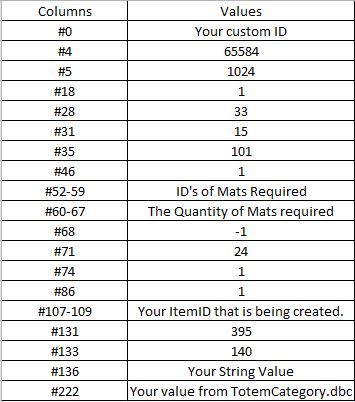
Method to compare rows
1. Open up to Taliis windows, open spell.dbc in both.
2. In one window scroll to line 2663
3. In the other scroll to your custom spell.
4. Compare the values of the working spell your custom spell.
You should now be done editing the Spell.DBC let us hope that everything is correct, there was a lot to change in this file. Save everything and close Taliis.
Congrats! You are moving on to Part 3!
Part Three:
You must be dedicated to have made it this far, once you're here it's a few simple changes and you're home free
Open up Taliis again and find SkillLineAbility.dbc, this is an explination of all the Columns.
#0 ID This is an ID unique to SkillLineAbility
#1 SkillLine.dbc This needs to be set to 164 for Blacksmithing
#2 Spell.dbc This is what links your spellID from spell.dbc to the professions.
#3 ChrRaces.dbc Ignore this
#4 ChrClasses.dbc Ignore this
#5 ChrRaces.dbc Ignore this
#6 ChrClasses.dbc Ignore this
#7 req_skill_value This is skill level required to learn your spell/use it.
#8 Spell.dbc_parent Ignore this
#9 acquireMethod I will provide the value for this.
#10 skill_grey_level The level at which a skill turns grey
#11 skill_green_level the value at which a skill turns green.
#12-13 Ignore this.
So this table is sorted by Column #0 but has similar values grouped together, meaning this if you go to Column #0 and find row 1634 you will notice that in Column #1 all the values are the same and are grouped together...you should also notice you've found spell 2663 again in column #2 this is good, clone this row. Fix the weird glitch by click on strings then just click back on the Table with a cog, no need to add a string this time.
Scroll down to the very bottom of the Table, and find you're cloned row. Change the ID to something that isn't being used...I recommend using 30000. Here is a screenshot of my edits, i would recommend using them just for the use in this guide as you'll achieve the same results I did.
I just hit the max amount of images i can have in 1 post, go to this link to view the picture. Link to the photo!
If all of this was done correctly then all you need to do now is save SkillLineAbility.dbc, close Taliis and add your custom tool to your Item.dbc! Adding the custom items to your item.dbc is very important as it is also required for the communication between these dbc's to operate 100% correctly. Once you have all your DBC files edited pack them into a custom patch, put your dbc's back into your server folder and your patch in your wow data folder. Start your server, open your wow and this is your end result.
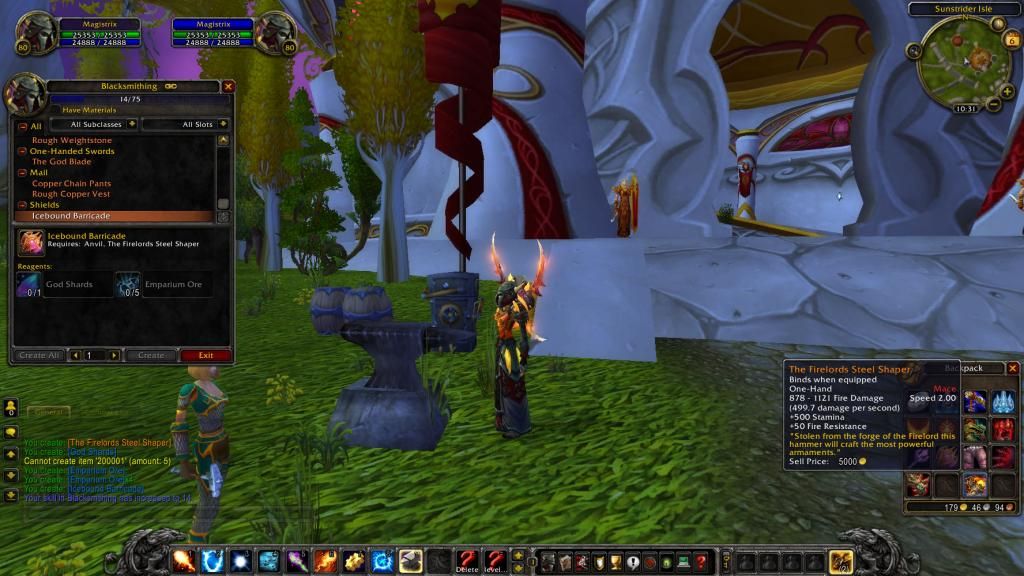
Congratulations if you've completed this guide and your edits work, if your recipes do no not work i will be glad to help!
Credits:
Me, Foxgaming
This guide can be shared on other forums, i however ask that you do at least give credit to me for creating it, a link to this original guide must also be provided!
Last edited: